3uTools Latest Version Download for Windows, Mac PC and iOS for Free
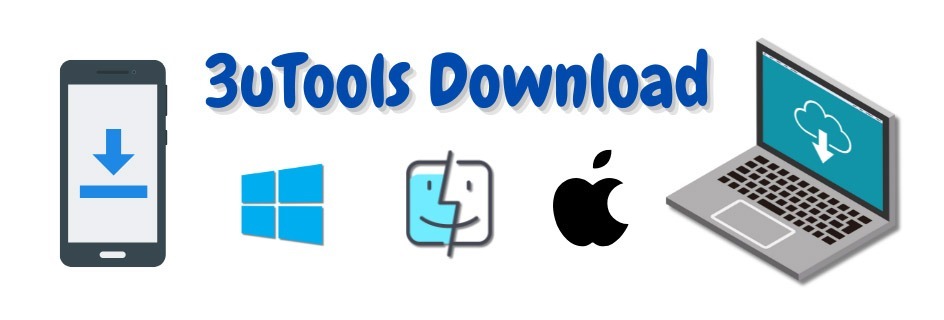
3uTools is a powerful iOS management tool that allows you to flash firmware, jailbreak the device, transfer files and backups, and optimize your iPhone / iPad. You have more control and flexibility over your iOS device with the 3uTools download when compared to using iTunes. Get 3uTools’ latest version free for Windows and Mac to Manage Your iPhone / iPad device. This guide will help you in case of any errors during installation.
Application | Windows Version | Mac Version | File Size -Windows | File Size - Mac | Update | Developer |
3uTools | v3.29.009 | v3.18.008 | 189 MB | 180 MB | 2025.09.21 | 3u Team |
Download 3uTools Windows
64-bit version download
32-bit version download
Download 3uTools Mac
Download 3uTools iOS
3uTools for iOS Unlike the Windows and Mac versions, this version offers a direct method for the users to install applications. There is no need for reliance on an Apple ID. 3uTools provides greater flexibility in managing your iPhone or iPad. To install iOS 3uTools, you need to be in a supported area or have an actual machine connected over USB. Check back often to see if your area is supported.
How to Download 3uTools for Windows
3uTools works best on Windows 7, 8, 10, and 11 64-bit and 32-bit versions, providing full access to its features, including flashing, jailbreaking, and system monitoring. Follow these steps to download and install it.
- Browse our 3uTools.one website 3U download page.
- Press on the above “Download for Windows” button.
- Once the download is complete, open the setup file (.exe).
- Guide through the installation process of the application.
- After installing 3uTools on your PC, attach your iPhone via the USB cable.
- If asked, trust your iPhone’s computer.
- 3uTools is ready to manage your iOS device.
How to Download 3uTools for Mac
Mac users can also install 3uTools, but with some feature limitations. Follow these steps:
- Go to the 3uTools.one website 3u download page.
- Click the above “Download for Mac” button.
- After downloading, open the setup file (.dmg).
- Drag the 3uTools icon to the Applications folder.
- Open 3uTools from your applications and connect your iPhone.
- Now you can transfer files, check device health, and perform backups on your Mac.
How to Download 3uTools for iOS
Currently, 3uTools for iOS is only available in some regions. If you’re in a supported country, follow these steps:
01: Get 3uTools Set Up on Your Computer
- Go to the 3uTools.one iOS page.
- To your computer, download and install 3uTools for Windows or macOS
- Once the installation is completed, launch 3uTools.
02: Hook Up Your iPhone or iPad to Your Computer
- Connect the iPhone or iPad via a high-quality data cable to the computer.
- If prompted, unlock your iPhone and tap “Trust This Computer.”
- Before continuing, make sure 3uTools recognizes your device.
03: Get installed 3uTools for iOS
- Launch 3uTools on your PC.
- In the software interface, click the green color button that says, “Install 3uTools.”
- Then let your iPhone or iPad finish installing.
✅ That’s it. 3uTools for iOS: 3uTools presents guides to install apps, manage downloads, and optimize your device.
Is 3uTools not installed or working on your Windows or Mac?
Reasons and Solutions If 3uTools is not installed or not working on Windows or Mac.
Windows Defender / Antivirus Prevention of Installation
- Reason: Some security programs may see 3uTools as unsafe (false positive).
- Solution: Turn off Windows Defender or your antivirus for a while before installation.
Apple or iTunes Drivers are Missing
- Reason: Because 3uTools needs Apple drivers to recognize your iPhone.
- Solution: Set up iTunes or Apple Mobile Device Support drivers and reboot your computer.
Download File Is Corrupt or Not Fully Downloaded
- Cause: The download has failed or corrupted
- A possible solution: Delete 3uTools and re-download the installer from the 3uTools.one official website. Reinstall.
3uTools on macOS is Blocked by Security
- Reason: Security settings prevent running the 3rd-party apps on macOS.
- Fix: System Preferences > Security and Privacy > Allow 3uTools
USB Connection Issues
- Why: Due to USB connection issues, 3uTools may fail to detect your iPhone.
- Fix: Try using a different USB cable or port, and make sure you’ve unlocked your iPhone.
Final Thoughts
3uTools is available for Windows, Mac, and iOS download, giving you complete control of your iPhone / iPad. If facing any installation-related problems, use the troubleshooting guide mentioned above to fix them in no time. Get 3uTools now and manage your iDevice like a pro.
