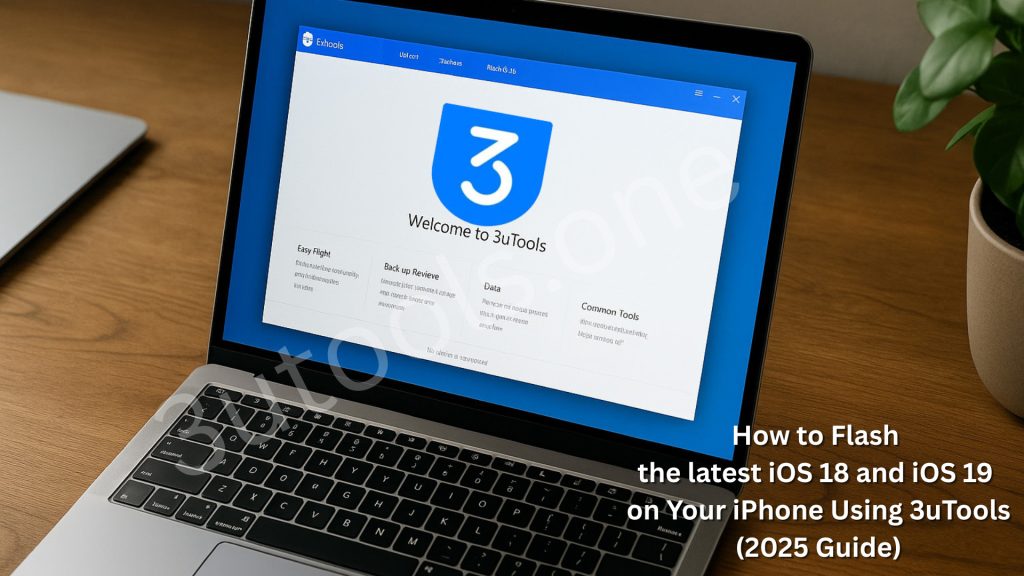
While updating or reinstalling iOS can be challenging, using 3uTools makes this process much easier. 3uTools flash provides a secure, quick, and free method to flash your iPhone, whether you recently upgraded to the latest iOS 18 or iOS 19 or need to solve faults by reinstalling it.
This manual will help you methodically flash the latest iOS 18 or iOS 19 using 3uTools. This approach is simple and powerful regardless of your level of experience.
3uTools Flash – Requirements
- The newest 3uTools version
- A Windows PC or laptop
- Your iPhone running at least fifty percent of battery
- A quality USB cord
- Optionally, 3uTools can automatically download the latest iOS 18 or iOS 19 firmware files.
Why flash the latest iOS 18 or iOS 19 ?
When you want to manually upgrade to iOS 19, your iPhone is stuck on the Apple logo, you are having bugs following an OTA update, or you wish to downgrade (should Apple still be signing an earlier version).
Note: Before you flash your device, backup your device data to your PC or iCloud using the 3uTools backup tool or using iTunes backup.
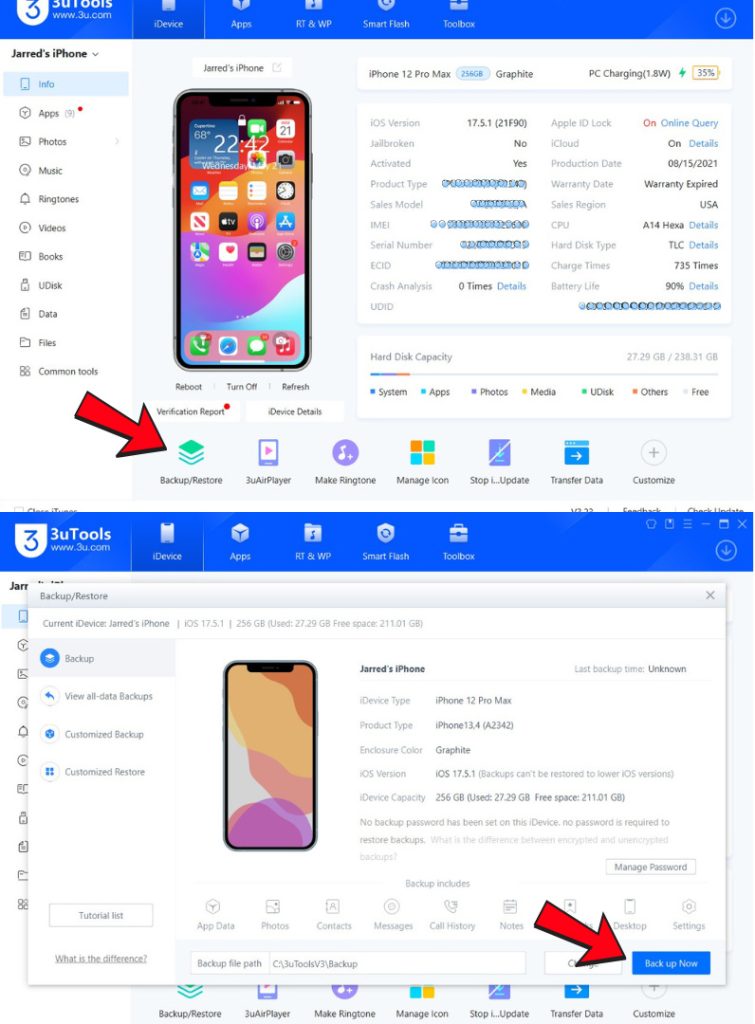
Step-by-Step Guide to 3uTools Flash latest iOS 18 or iOS 19
01. Launch 3uTools from your Windows PC.
Get and set the most recent 3uTools version from the 3utools.one website. Opening the software will show the main dashboard, including Flash, Backup, Toolbox, etc.
02. Connect your iPhone via USB.
Join your iPhone to your PC with a USB cable. It will show on your iPhone screen; tap “Trust This Computer,” then enter your passcode.
03. Review device information.
Once linked, 3uTool will find your iPhone automatically. On the home screen it will provide salient information such as iOS version, device model, serial number, battery life, and more.
04. Visit the “Smart Flash” tab.
At the top, under “Smart Flash,” click. Here you will be able to pick firmware and flash your iPhone. Two modes will show: Retain User’s Data and Quick Flash.
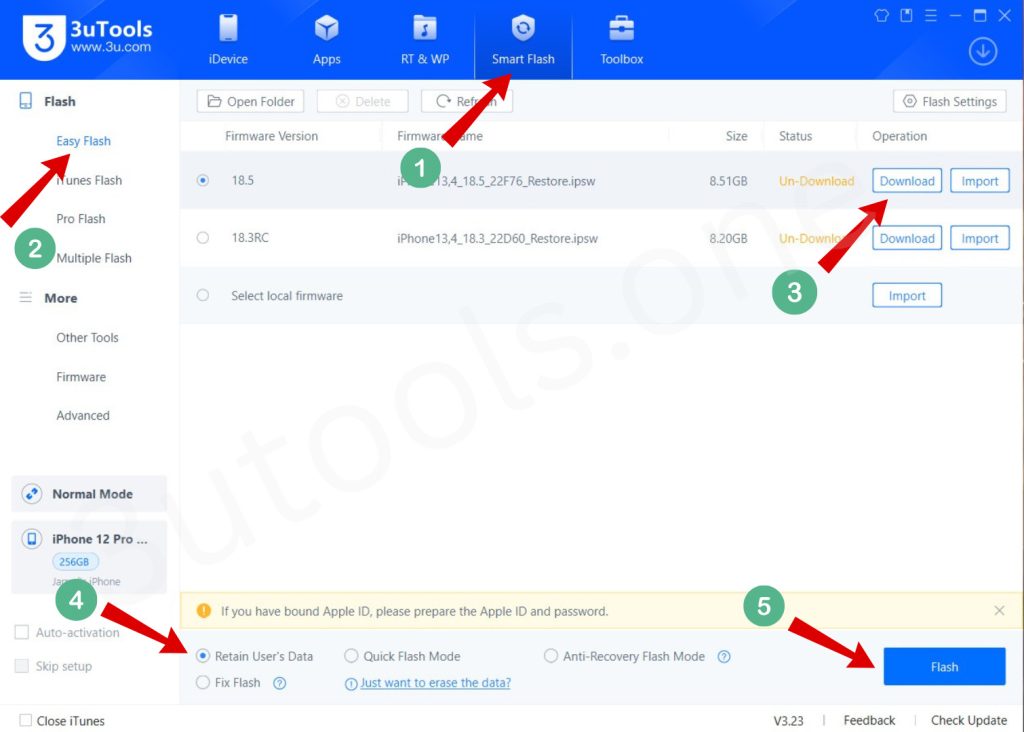
05. Choosing iOS 18 or iOS 19 firmware.
3uTool will show the current firmware for your device. Sort iOS 19 among the others. Should it not show, manually add the IPSW file by clicking “Import Firmware”. ( you can download suitable ipsw firmware file from 3utools and import it manually )
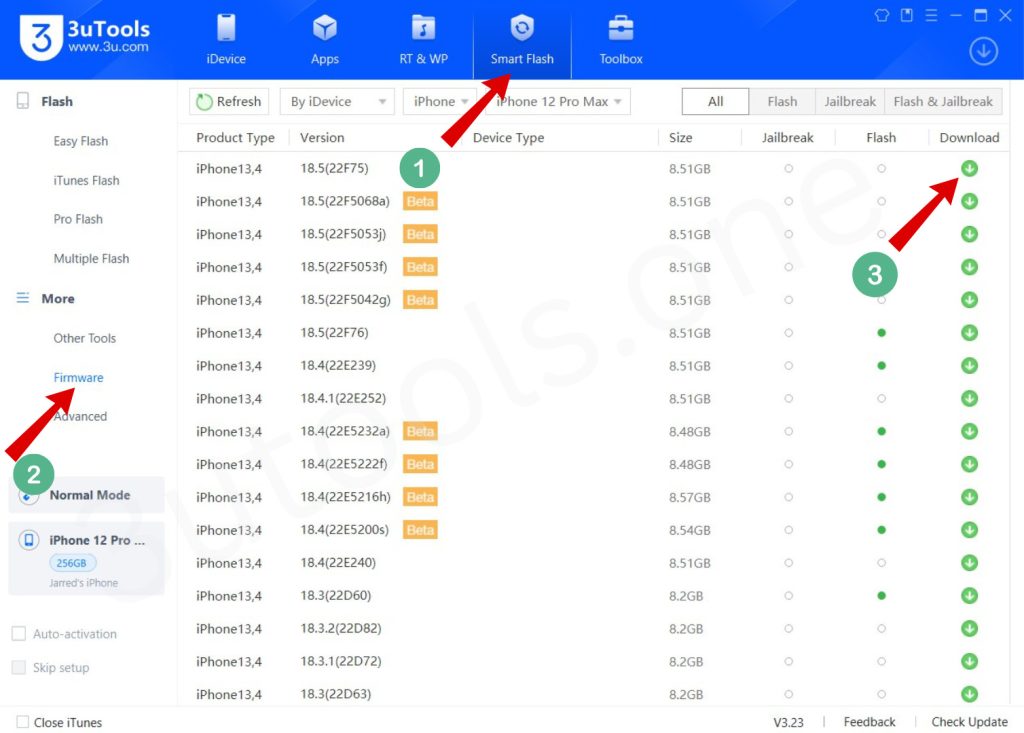
06. Select Flashing Mode.
- Erases all data and installs the latest iOS 18 or 19 properly in Quick Flash Mode.
- Retain User Data: Try to preserve it even as you upgrade
- Choose depending on your taste; then, click “Flash” to start.
07. Watch the flashing process through completion.
3uTools will now flash the latest iOS 18 version (iOS 18.5) and iOS 19 straight onto your iPhone. A progress bar will show here. Do not cut off the gadget at this point. You may need to wait five to fifteen minutes.
08. 3uTools Flash Completed – iPhone Rebooting.
3uTool will show a “Flash Completed” notification once the procedure ends. Your iPhone will restart with the latest iOS 18 version or iOS 19. Now you can unplug and arrange your gadget.
Final Tips
Always backup your data before flashing; make sure your iPhone is fully charged; avoid stopping the procedure once it gets underway.
The safest method to fix iOS problems or upgrade without using iTunes is to flash iOS 19 with 3uTools. It’s free, simple, and without requiring Apple ID login.
