In this article, let’s check out a new cool feature of the 3uTools Realtime Screen.
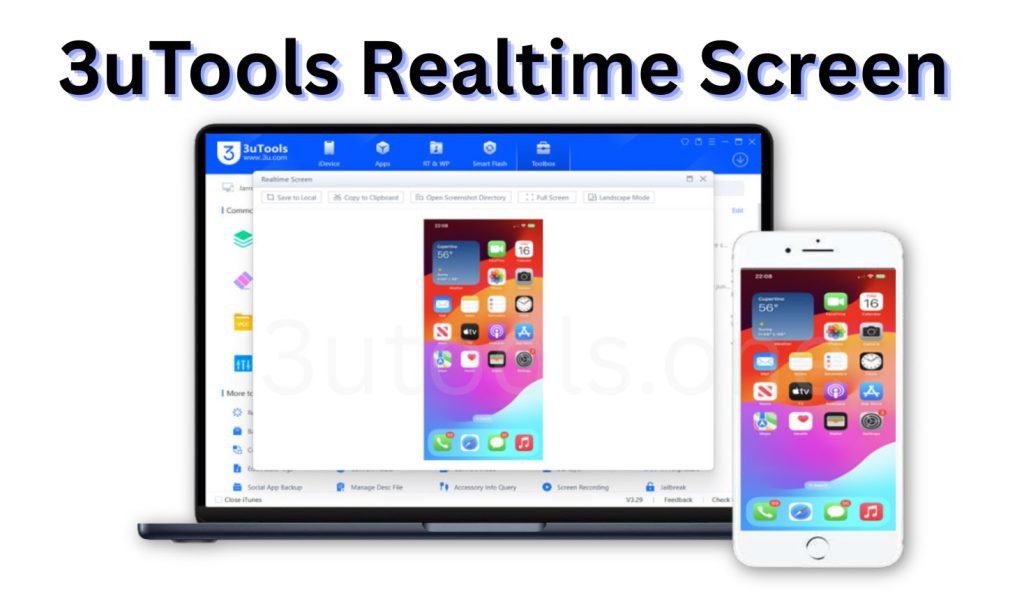
For all iPhone and iPad owners, this is a fun and crazy useful tool. 3uTools’ real time screen feature is way more user friendly and has much better control and flexibility compared even to many mirroring apps out there, once you try it I’m sure you’ll be able to appreciate at once why it’s so important. Follow this explainer to learn what it is and how you can use it to your advantage.
What is Realtime Screen of 3uTools?
The Real-Time Screen feature in 3uTools allows you to mirror your iPhone or iPad display directly onto your computer screen in real time. Once your device is connected via USB, 3uTools instantly shows your phone’s live screen on your PC, so you can view, record, or capture everything happening on your iPhone without using extra software.
It’s especially useful for:
- Demonstrations or tutorials (showing others how to use apps or features)
- Recording gameplay or app activity
- Monitoring iPhone behavior during testing
- Taking quick screenshots from the computer
In short, the Real-Time Screen tool acts like a built-in screen mirroring and capture system inside 3uTools, fast, simple, and without needing AirPlay or Wi-Fi.
How to Use On 3utools Realtime Screen?
Download 3uTools on Windows or Mac and then, open it if you’re new user. ( You can safely get it from our website: 3utools. one )
Step 1: Connect Your Device
- Connect your iPhone or iPad to your PC via USB cable and launch 3uTools.
- And if asked, ensure you tap “Trust This Computer” on your device to create a secure connection.
Step 2: Access the Toolbox
- After you connect to the PC, tap “Toolbox” in 3uTools.
- You’ll see the Realtime Screen option on that list.
Move 3: Turn on the Real Time Screen
- Select Real-Time Screen and your iPhone screen will be cast to PC automatically by 3uTools at once.
- Your device’s screen will now display on your PC in real time smooth, precise and without delay.
Key Option in Realtime Screen
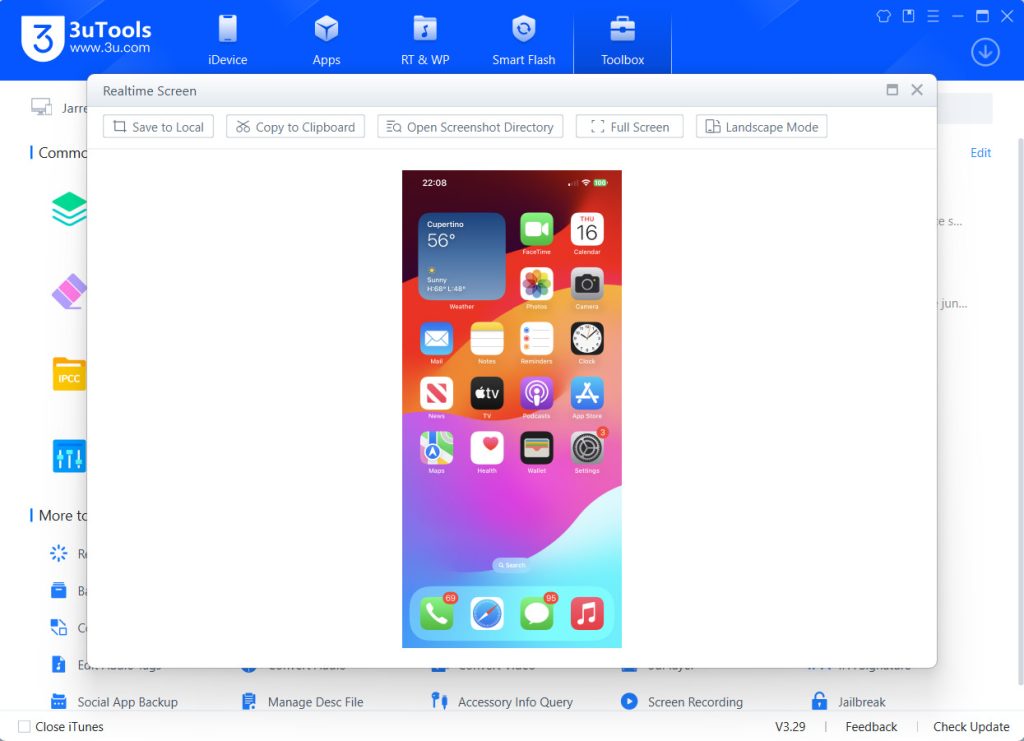
The first option is Save to Local – here you can get an iPhone screen screenshot, and it will save on your PC. Click the save to local button to save the iPhone screen image to PC. You can get the same high-resolution image on the PC.
Copy to Clipboard – clicking here, you can copy an iPhone screenshot image to the clipboard and can edit and save it on your PC.
Open Screenshot Directory – Click it, and it will open the location where you got screenshot images from here.
Full Screen – Click here to get full screen on your PC. Then click Window Mode to go to normal screen size.
Landscape Mode – This is a very useful option; you can get a high-resolution landscape big screen, and when you click full screen, you can see a high-resolution full-screen image or video on your PC.
Troubleshoot
If your device failed to load in 3uTools Realtime Screen, disconnect your iPhone device and reconnect it to the PC, then it will connect to the Realtime screen normally.
Final Thoughts
The 3uTools Realtime Screen feature is the most underappreciated tools in the app. It is great for users that enjoy recording game, creating tutorials and just wants to organize their iPhone better. With no Wi-Fi or additional apps required, it’s a straightforward and hassle-free way to mirror your iPhone in real time directly from your desktop.
