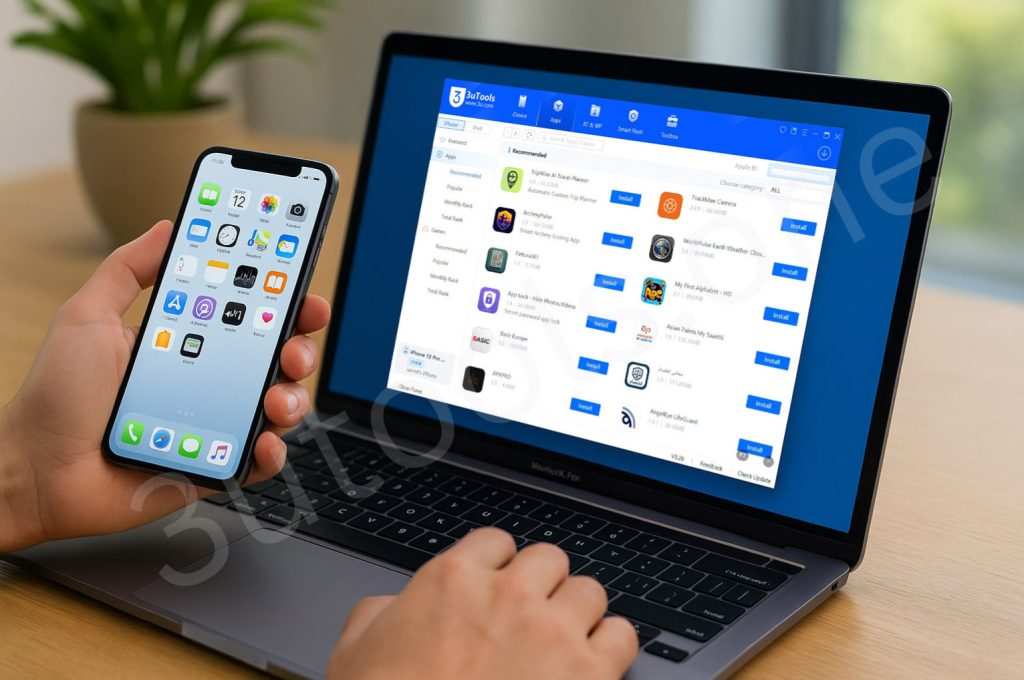
You typically need an Apple ID to install and manage iOS apps on your iPhone. Whether it’s a game, social app or productivity tool, the App Store will request your credentials before downloading anything. But imagine if you could just install apps without having to sign in to your Apple ID with each app.
That’s exactly what you can do with 3uTools. With this useful app you’ll be able to install apps, sync contacts, download music and more to your iPhone and iPad all without using your Apple ID. Whether it’s a Windows or Mac computer, it can install and manage them all and transfer with 3uTools easily for you.
Now let’s see what it can do for you.
Manage and Install iOS Apps Without Apple ID Using 3uTools
3uTools provides a built-in App Store that allows you to manage and install iOS apps directly to your iPhone or iPad, completely skipping the Apple ID login requirement.
Steps to Install Apps Without Apple ID

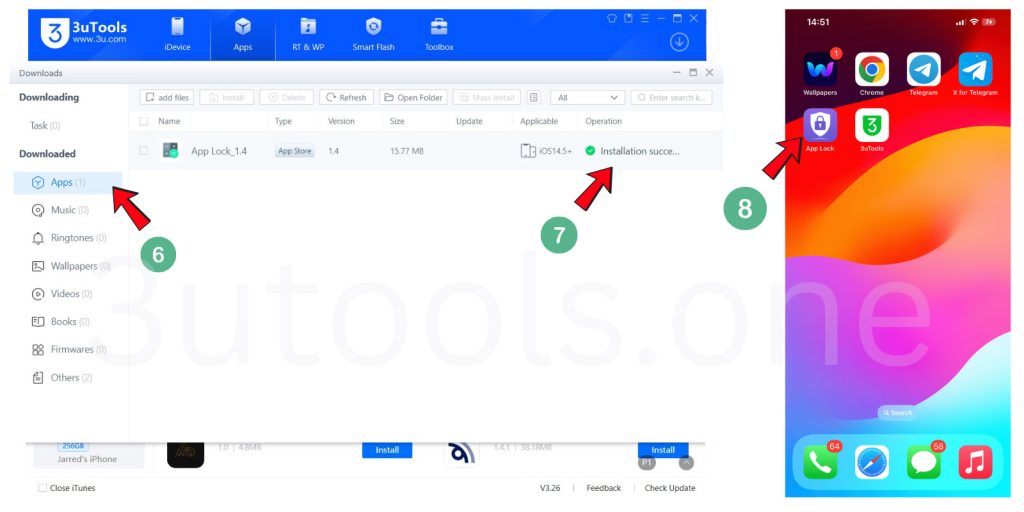
- At first 3uTools download and install to your Windows or Mac.
- Launch 3uTools on your Windows or Mac PC.
- Click on the “Apps” tab in the top menu.
- Use the search bar or browse categories to find your desired app.
- Click the “Install” button.
- In the top-right corner, click the circle arrow icon to open the installation window.
- You’ll see the app installing on your iPhone.
- Once done, click Apps > Downloaded from the sidebar. If the icon shows green, the app is successfully installed.
- Go to your iPhone home screen and check your app will there.
This method doesn’t require Apple ID input, just plug in your device and install.
Offline App Installation with 3uTools
Need to install apps later? Perhaps your iPhone is out of reach or turned off. Don’t worry you can still download apps using 3uTools and install them later offline.
How to Download and Install Apps Offline
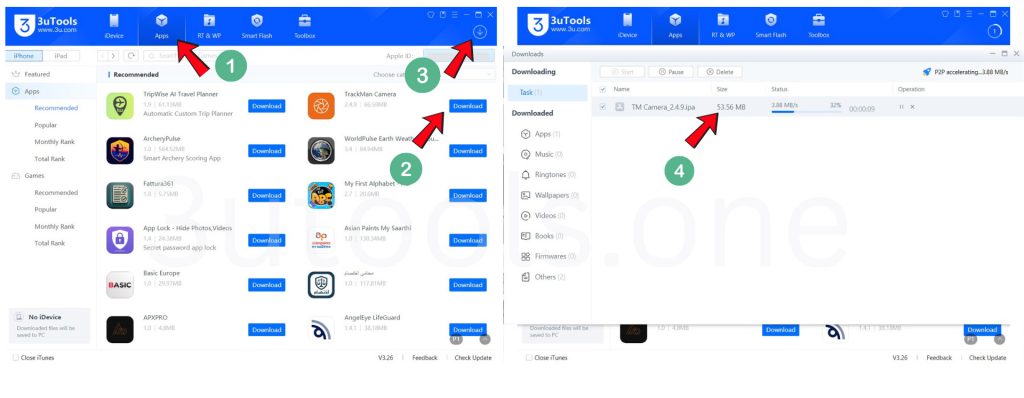
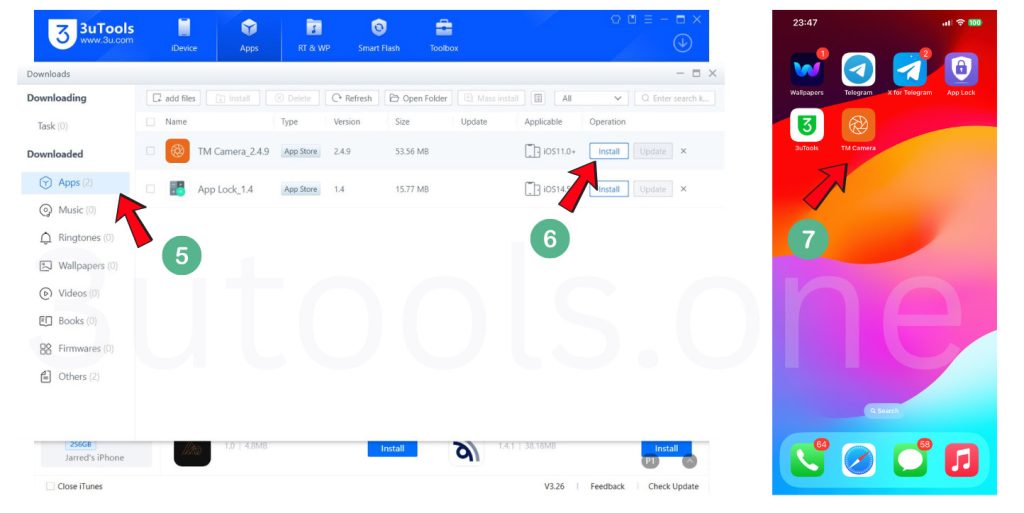
- Open 3uTools on your PC.
- Go to the Apps section.
- Find your preferred app and click Download.
- Access the Download Manager by clicking the top-right circle arrow icon.
- Go to the Task tab to monitor your app’s download.
- After the download finishes, go to Apps > Downloaded to view the file.
- Connect your iPhone when ready.
- Now click the Install button next to the app to install it offline.
This flexibility means that the apps install and manage with 3uTools are ideal for tech users who wish to have complete control over the apps that gets installed.
Update and Uninstall iPhone Apps Without Apple ID
Updating or deleting apps also doesn’t have to be tied to your Apple ID. You can manage the apps that you have installed with 3uTools.
How to Uninstall Apps
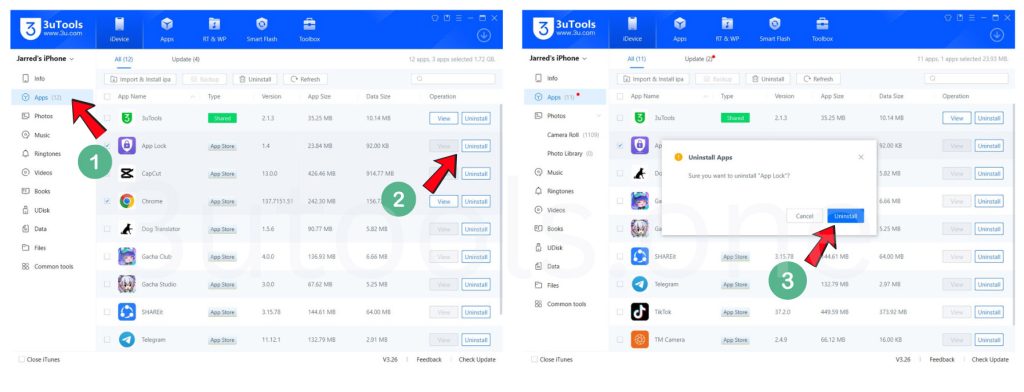
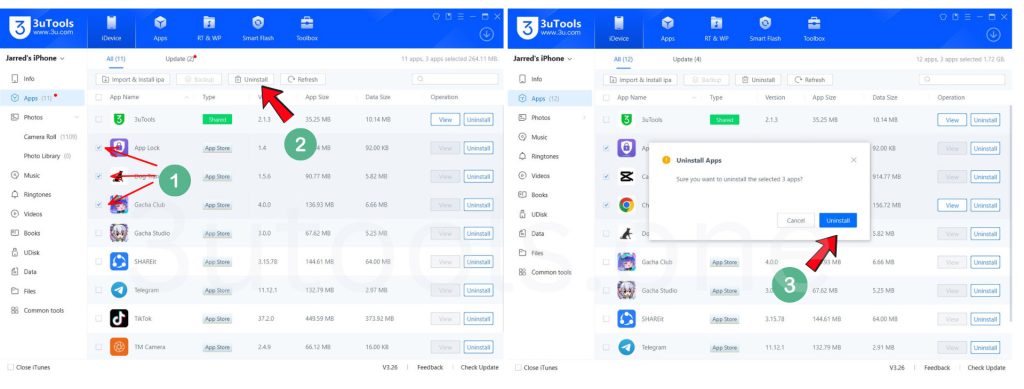
- Launch 3uTools and connect your iPhone.
- Go to the iDevice tab.
- Click Apps under your device info.
- You’ll see all installed apps. Click Uninstall next to any you don’t need.
- To uninstall multiple apps at once, check each app’s box, then click Uninstall at the top.
How to Update Apps
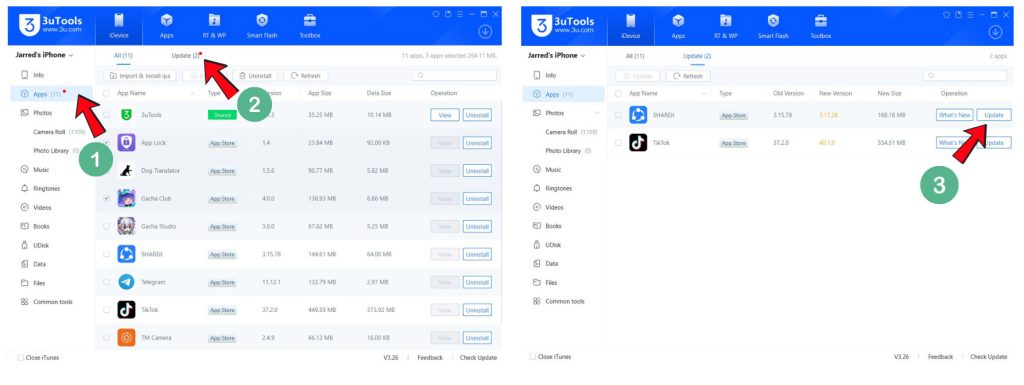
- Run 3uTools and connect your iPhone.
- Under the iDevice > Apps section, click Update.
- Available app updates will appear.
- Use the “What’s New” button to view new features.
- Click “Update” to update your selected app.
This makes apps install and manage with 3uTools even more efficient, especially for those who want quick access to the latest app versions.
Install IPA Files Manually Using 3uTools
Downloaded an app IPA file from a third-party source? You can easily install it to your iPhone using 3uTools.
Steps to Install IPA Files
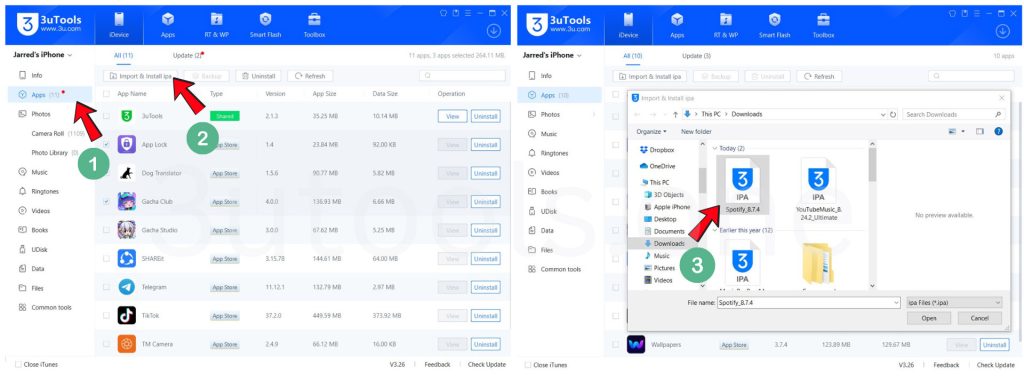
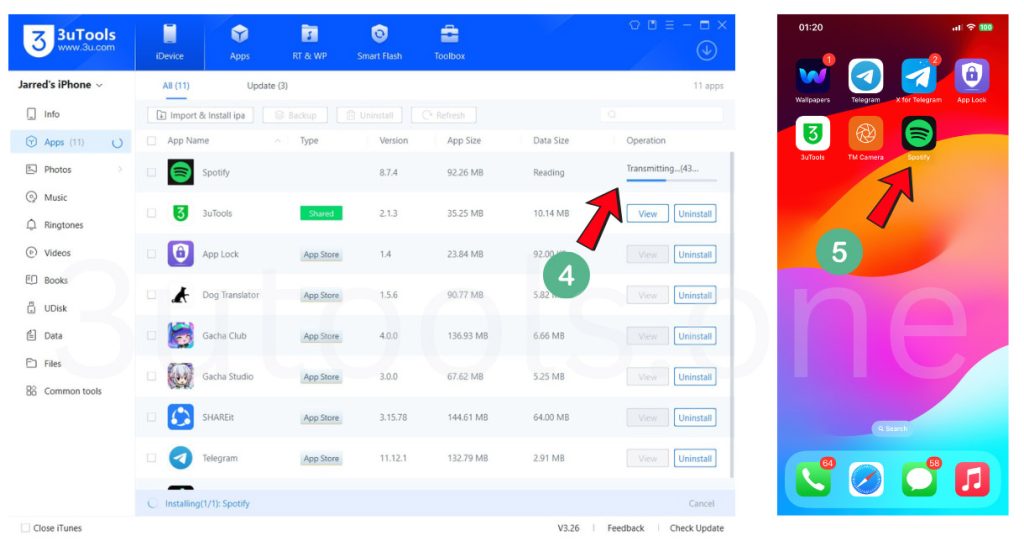
- Download the app’s .ipa file to your computer.
- Connect your iPhone to your PC and run 3uTools.
- Go to iDevice > Apps.
- Click “Import and Install ipa”.
- Select the ipa file from your PC and click Open.
- The app will install on your device automatically.
- This is great for beta apps, enterprise tools, or custom builds.
Access the 3uTools iOS App Store
If you’ve got a penchant for tweaking and maintaining your devices, 3uTools is the perfect companion app.
For supported countries, 3uTools also provides an iOS application of the store. Open 3uTools App Store on your iOS device then you can also download and install free App Store apps with No Apple ID. (Note: This feature isn’t currently available in all countries and can also differ by location.)
Conclusion
3uTools brings fast flexibility for the Swing Around Your iPhone and iPad users. If you’re working around Apple ID limitations or you want a smarter and more efficient way of dealing with your apps, 3uTools gives your smart, secure and easy way to get things done.
It’s your app management – own it with the flexibility of install, manage, update, or get rid of apps how you see fit.
