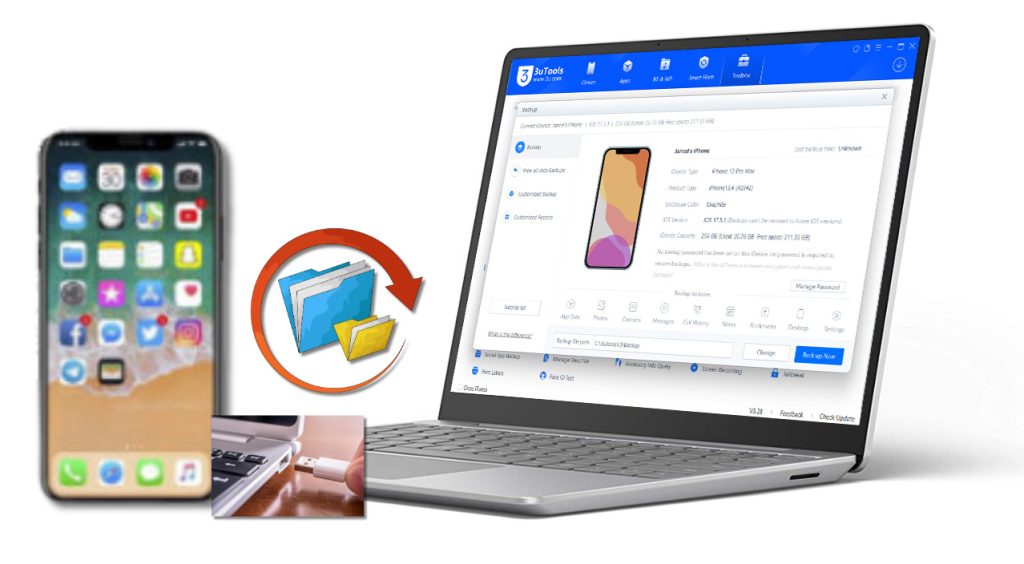
Regularly backing up your iPhone is one of the best ways to protect against loss. Toss your iPhone, damage it or reset and you lose photos, contacts, apps and settings. That’s where 3uTools Backup comes in. With this all-in-one iOS management tool, you can back up your iPhone data instantly to the computer all in one click.
In this article, we will discuss the importance of 3uTools backup, walk you through what it is used for and introduce its flexible restore function.
Why 3uTools Backup Is Valuable
Unlike iTunes or iCloud, 3uTools control comes with a bit more power but flashes and completes multiple tasks on your iPhone at once. With its store extinct feature, you can:
- Back up all of your data directly to your PC with no storage limits.
- Personalize what you back up, whether it’s apps, photos, contacts or messages.
- Restore your data easily anytime even from another iPhone.
- Alternative backup paths, and also multiple backups with different name and folder.
- Flexible, efficient and easy to use: No wonder this shooter is a favorite among iPhone users.
Step-by-Step Guide to BackUp iPhone Data with 3uTools
Follow these steps to safely back up your iPhone using 3uTools:
01: Connect Your iPhone
- Launch 3uTools app on your Windows PC.
- Connect your iPhone / iPad to the computer using a USB cable.
- Go to the Toolbox section. Here, you’ll find the Backup and Restore option.
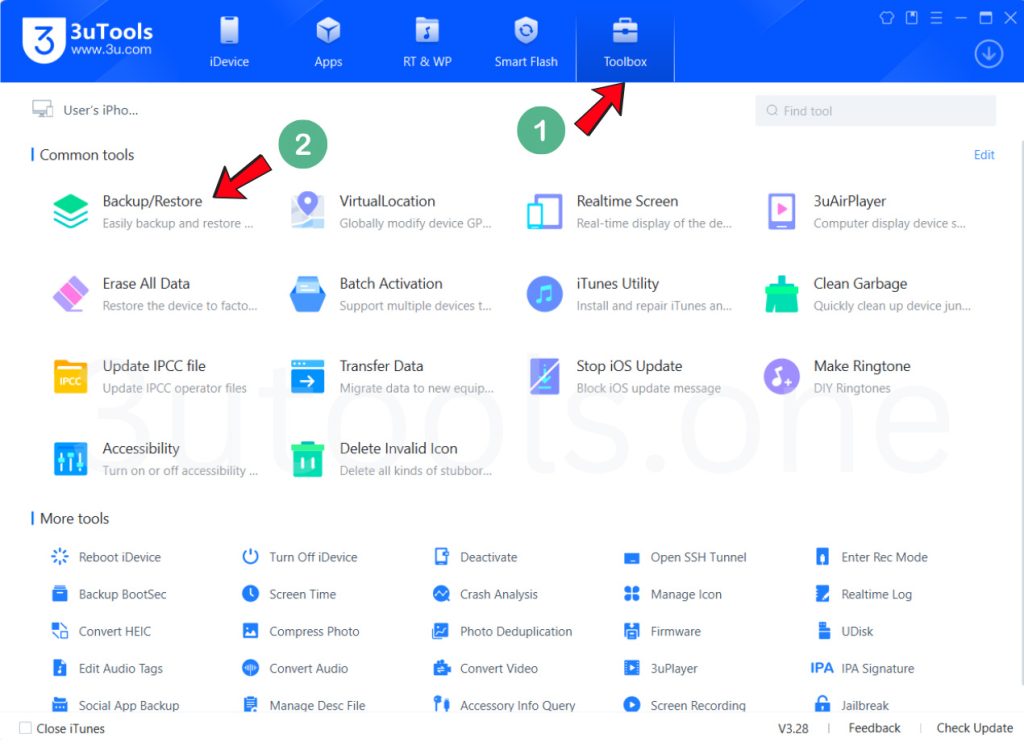
02: Start Backup Process
- Once your iPhone / iPad appears, click Backup Now.
- By default, 3uTools app saves backups in the path: > C:/3uTools/Backup
- If you want to change this location, click the Change button, create a new folder, and select it as your backup path.
- You can also rename the backup file for easy identification.
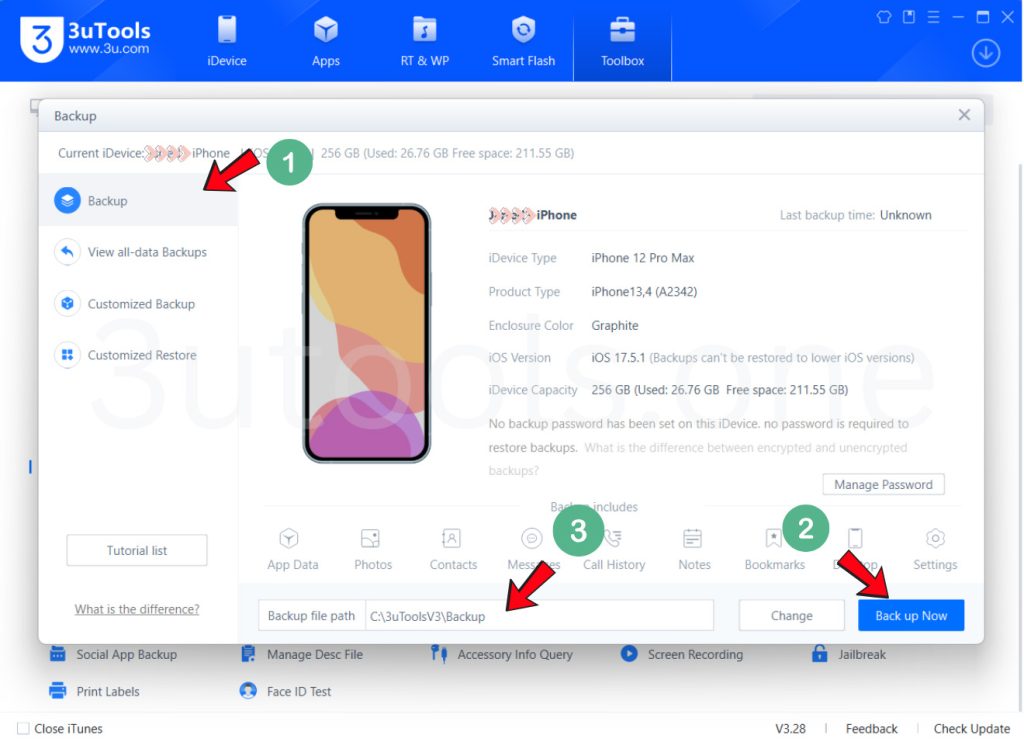
03: Choose Backup Type
3uTools App offers two main options,
- Full Data Backup
- This saves all data, including system settings, apps, photos, and documents.
- Recommended if you want a complete device backup.
- Customized Backup
- Allows you to select specific categories, such as apps, photos, contacts, or messages.
- Useful if you only need certain files backed up to save space.
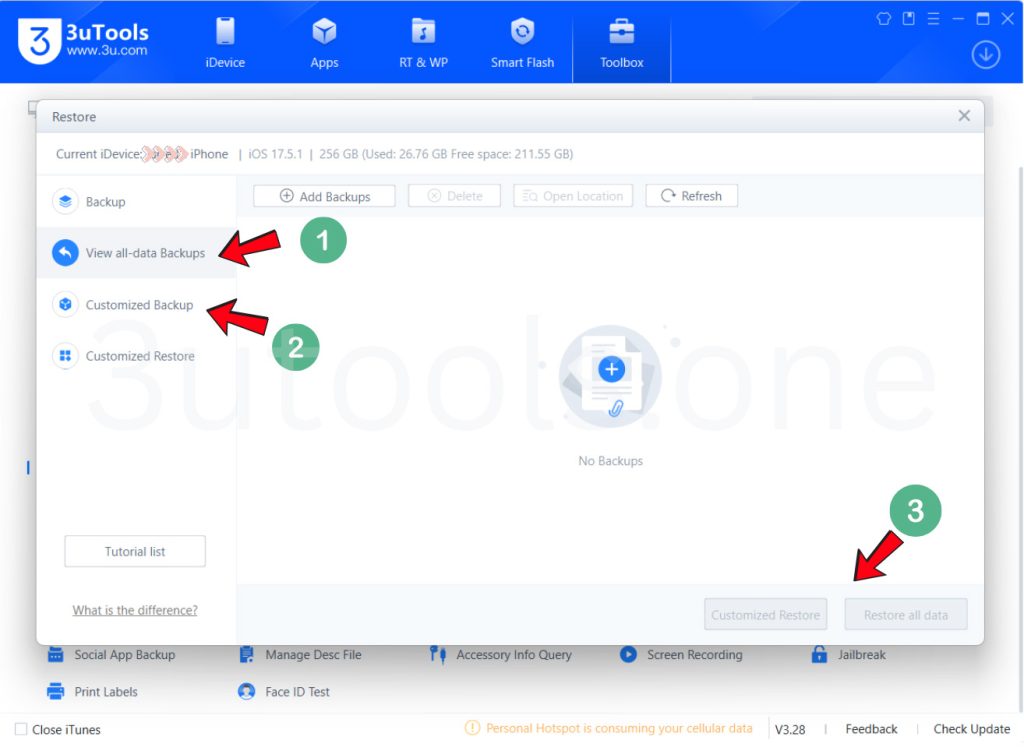
Step 4: Restore Your Data Anytime
When you need to restore your iPhone, 3uTools offers:
- Full Restore > Restore everything from your backup to the device.
- Customized Restore > Choose which parts of the backup you want to restore ( for example, only contacts or photos ).
This flexibility ensures you always get back exactly what you need.
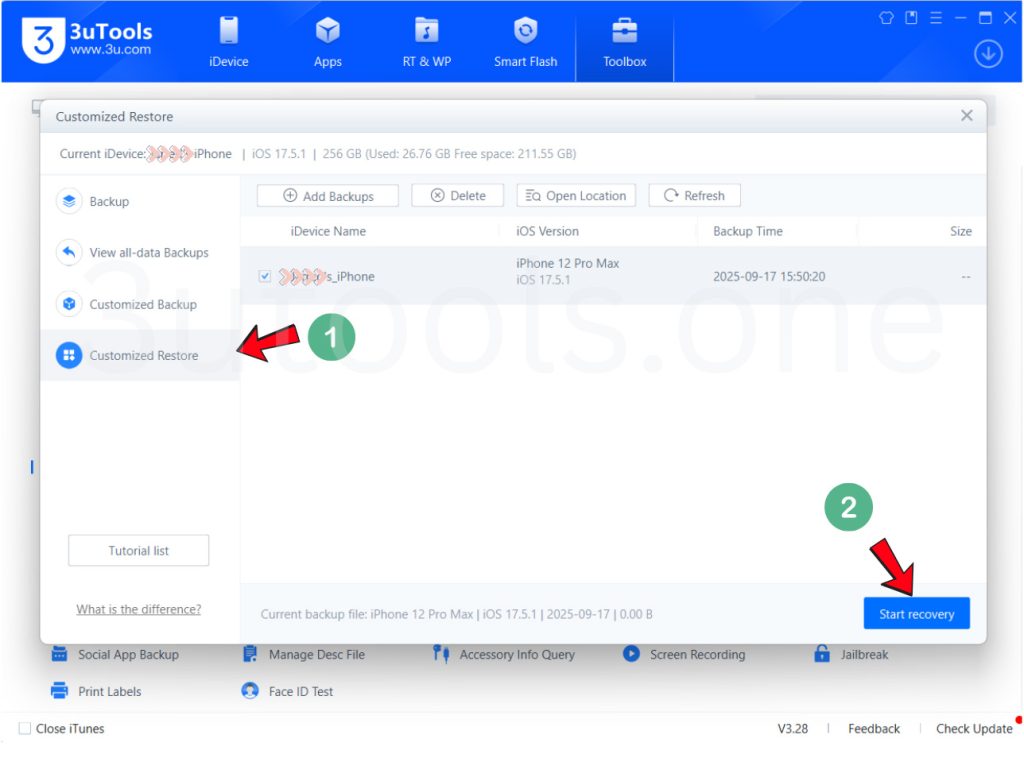
Additional Tips for Better Backups
- Make sure to name your backups something familiar (“Daniel iPhone 2025”), so you can tell them apart from one another later.
- Have more than one copy, in different folders to be sure they are not overwritten.
- For even more backup, store them on an external hard drive in case your PC crashes too.
- Always backup before doing any kind of software updates or making major changes resulting in you restoring your iDevice.
Final Thoughts
The 3uTools backup option is more than just peace of mind, it’s a robust and flexible tool that literally puts you in the driver’s seat of your iPhone data. Thanks to its simple steps, flexible options and guaranteed restore process, you’ll never have to worry about protecting your digital life.
The next time you hook your iPhone up to your PC, spend a few minutes backing it up in 3uTools. It might keep you from losing your most important data.
