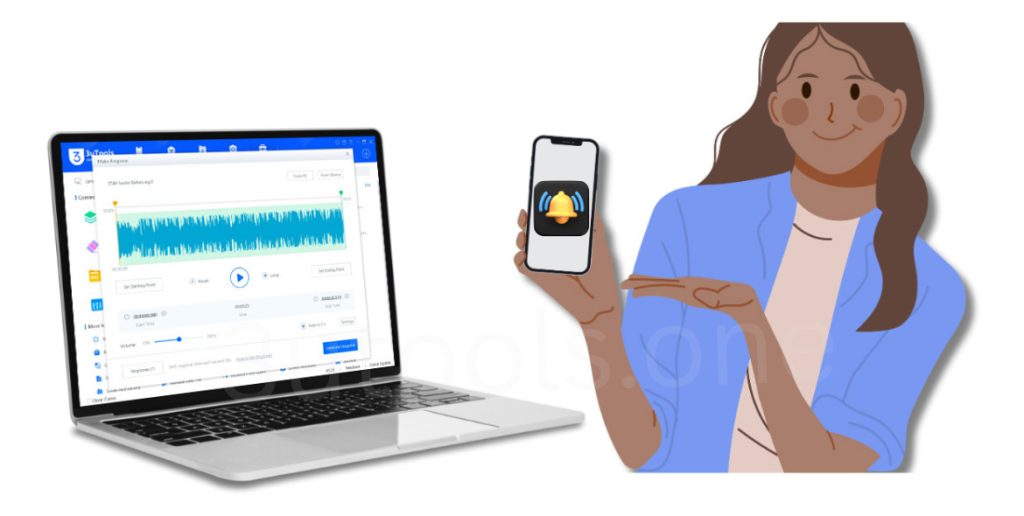
Ever desired to use that quirky song you love as an iPhone ringtone? Custom ringtones are a simple, free tool which allows users to add custom ringtones to their iPhones, no iTunes required. You can use a 3uTools feature to create a custom ringtone in under 5 minutes, whether you want to keep a hilarious audio clip or a part of one of your favorite songs.
Let’s go through the process step by step
What You Need
- A Windows / Mac computer with 3uTools installed.
- Your iPhone plugged in (USB).
- The music ( MP3 or M4A ) file you want to use.
How to Make and Import a Custom Ringtone Using 3uTools
01: Start 3uTools and Connect your iPhone
Launch 3uTools on your computer and plug in your iPhone via a high-quality USB cable. Wait till the software recognizes your device.
02: Click on “Toolbox”
Click on the tab “Toolbox” in the upper menu. This is a list of tools in this section. Search for and tap “Ringtone Maker.”
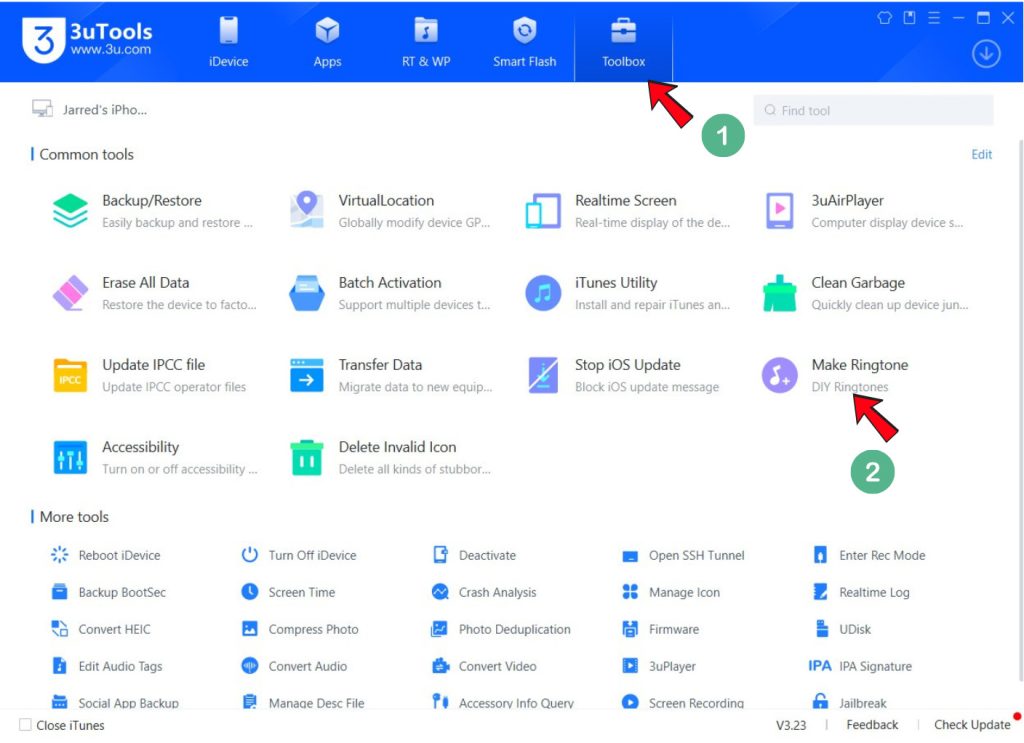
03: Import Music File
Now the pop-up ringtone tool window will appear. Click “Select” to select the music file from your PC or iDevice you want converted to a ringtone.
MP3, M4A, and most other popular audio formats are supported.

04: Set the Start and End Time as the Ringtone
Once the song has been loaded, you can set the start time and the end time to cut your audio track. You can use the sliders or type the exact time.
Tip: Make sure the iPhone ringtone you choose is under 40 seconds long.
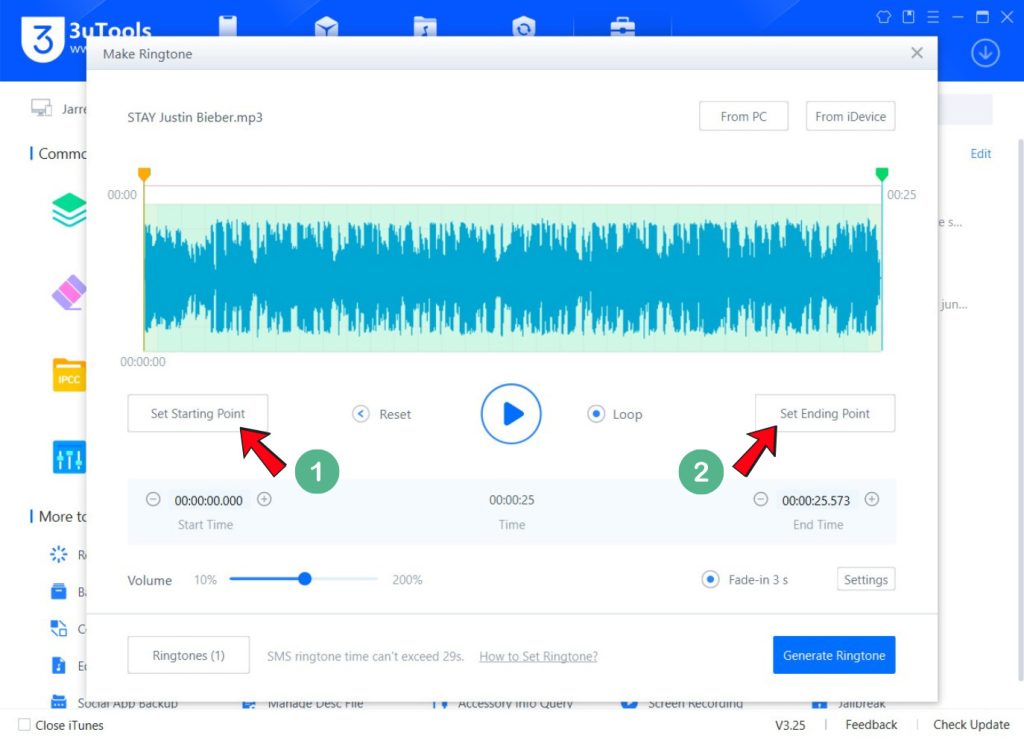
05: Convert the Ringtone
Click “Generate Ringtone”. 3uTools will convert your piece of music to the M4R format for the iPhone as their original ringtone. You can rename it before converting if you like.
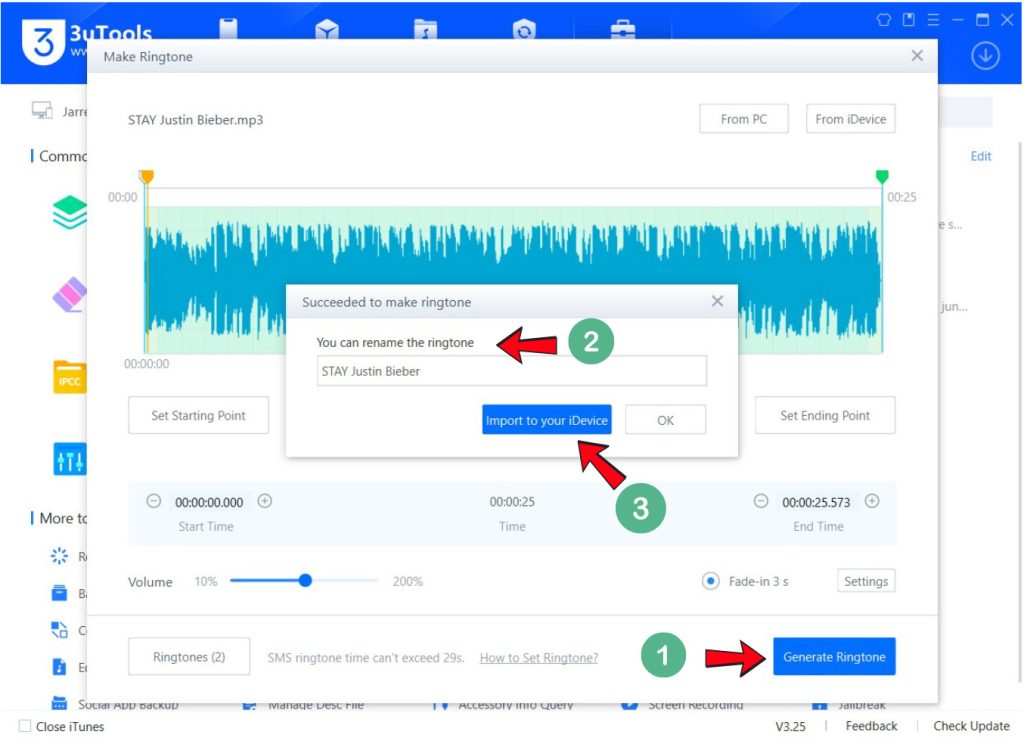
06: Import to iPhone
After converting, press “Import to Device,” and 3uTools will set this audio clip as your iPhone ringtone. After converting and importing is completed, it will pop up a new window; click “OK” and go to the next step.
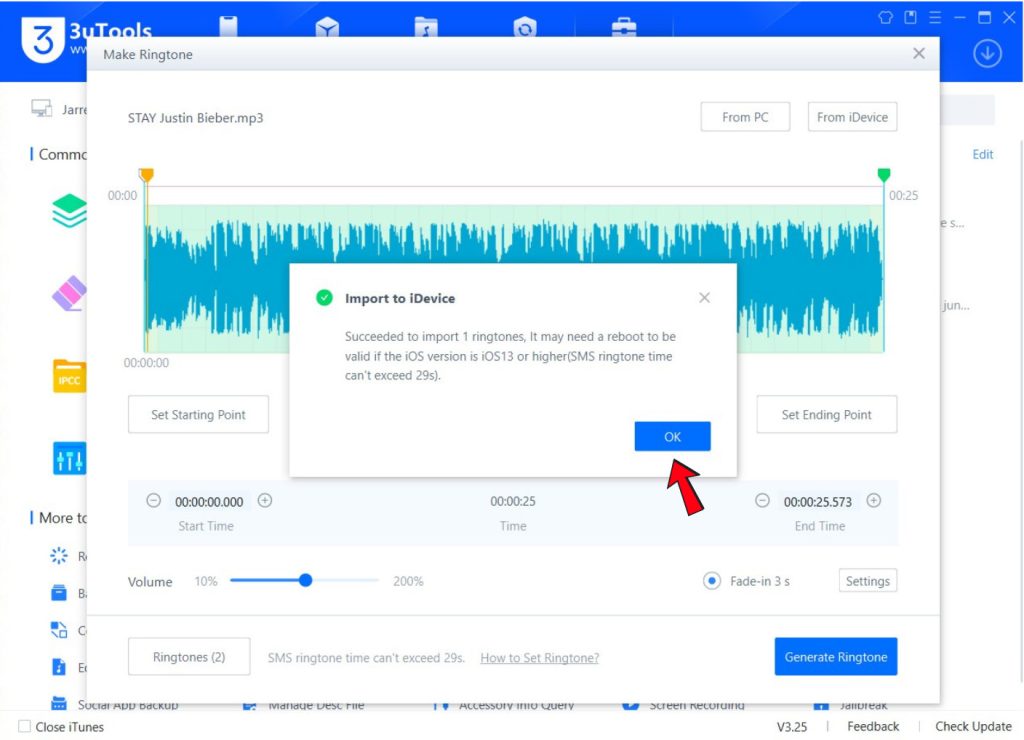
07: Use It as Your iPhone Ringtone
Now on your iPhone:
- Go to Settings.
- Tap Sounds and Haptics.
- Tap Ringtone.
- Select the new ringtone you just made. ( It will automatically play on your iPhone. Click on it to stop play.)
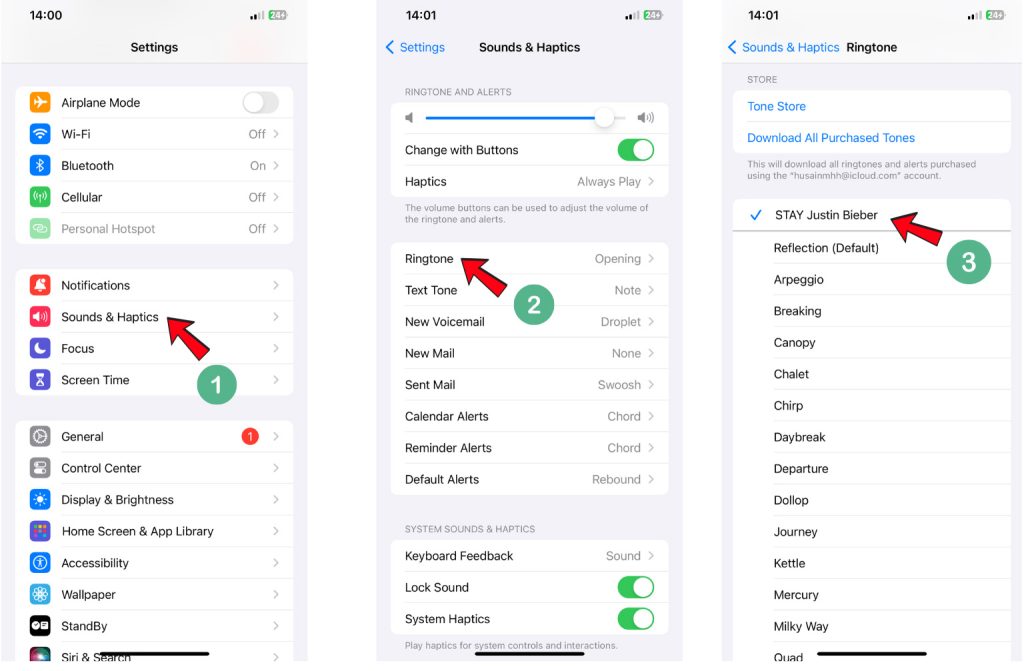
Why use the 3uTools for custom ringtones?
- No iTunes or Apple ID needed.
- Quick conversion and import.
- Compatible with various audio formats.
- Easy and totally free.
- Absolutely no ad.
- No hidden costs.
Final Thoughts
With 3uTools, you can easily make a custom theme for your iPhone in a few clicks. Now create your own ringtones for calls with fun or personality on your favorite songs, movie quotes, or whatever makes you smile.
Do it now, and don’t forget to share this guide with your friends.
You can Download 3uTools for Windows for Windows 7, 10, 11 64-bit and 32-bit devices.
3uTools Mac Download for MacBook Air and Pro device.
