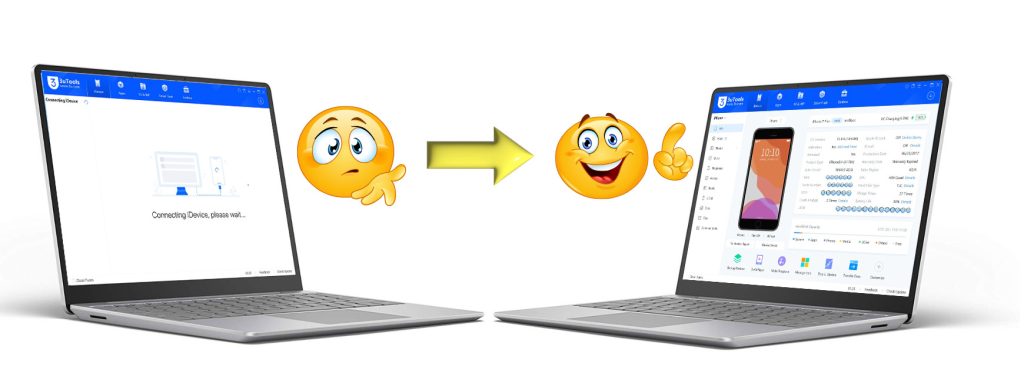
Are you trying to connect your iPhone or iPad device to 3uTools app, but your Windows PC or Mac just won’t detect the device? Don’t worry. This clear guide will help you fix the can’t connect your Windows or Mac device with 3uTools issue in a few easy steps with image guidance. Whether it’s a driver problem, firewall block, or a software conflict, we’ve got you covered.
Start with “Repair Now” in 3uTools
Once you open 3uTools and it doesn’t detect your device, you’ll see two options:
- Repair Now
- Advanced Repair
First, click on Repair Now. This option will automatically:
- Install or update Apple Mobile Device Support
- Install or update Bonjour Service
These are essential for any iPhone or iPad to connect to your PC.
Note – Once the repair is complete, please click “Confirm Right Now” Button, then reconnect your device and check if it’s detected by 3uTools.
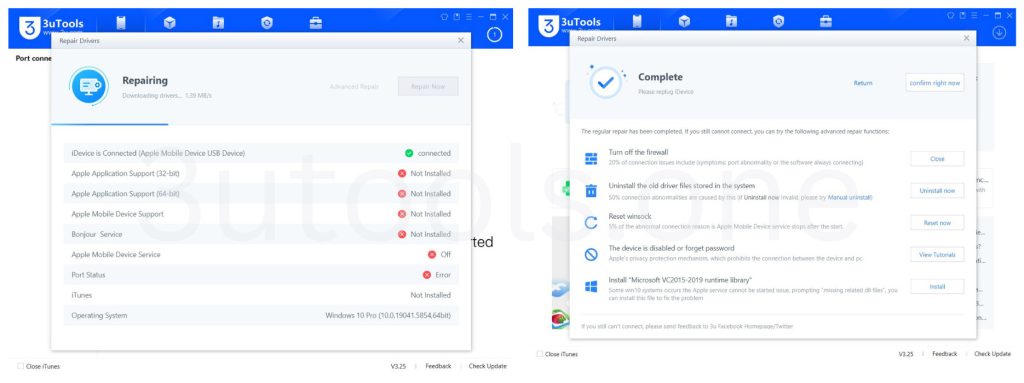
Still Not Working? Try “Advanced Repair”
If the basic repair didn’t solve the problem, follow these deeper fixes one by one:
1. Turn Off Your Firewall
Your firewall might be blocking the Apple driver connection. Disable it temporarily:
Click “Close” button to disable it temporarily. Then click “OK” button to go next step.
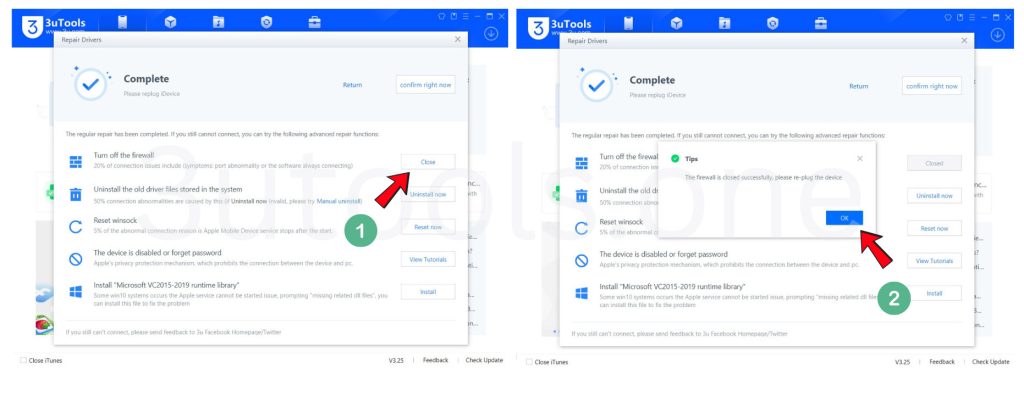
2. Uninstall Old Apple Driver Files
Remove outdated or conflicting drivers:
Click “Uninstall Now” button to uninstall the old driver files stored in the system, then click “OK” button to go next step.
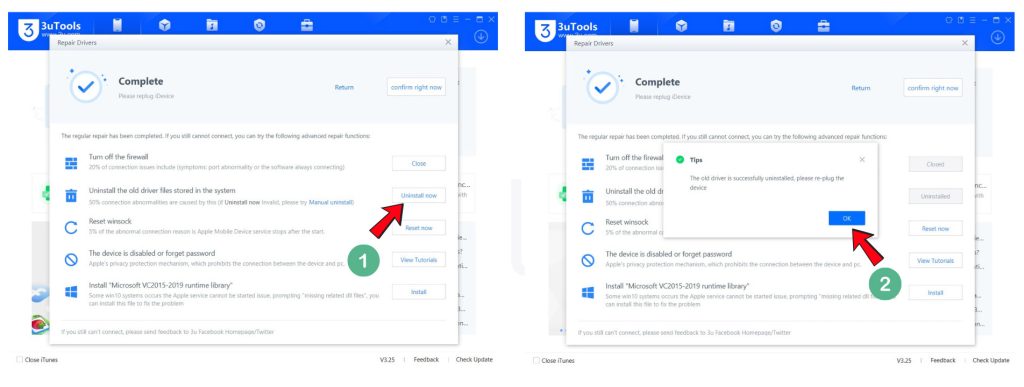
3. Reset Winsock
Sometimes a network issue prevents the connection. To fix:
Click “Reset Now” button to fix it. Then click “Continue” button to rest the network.
Note – Resetting Winsock will refresh your network settings. This might temporarily disconnect your internet or, in rare cases, cause a system crash (blue screen). Please make sure to save all your personal files and work before continuing.
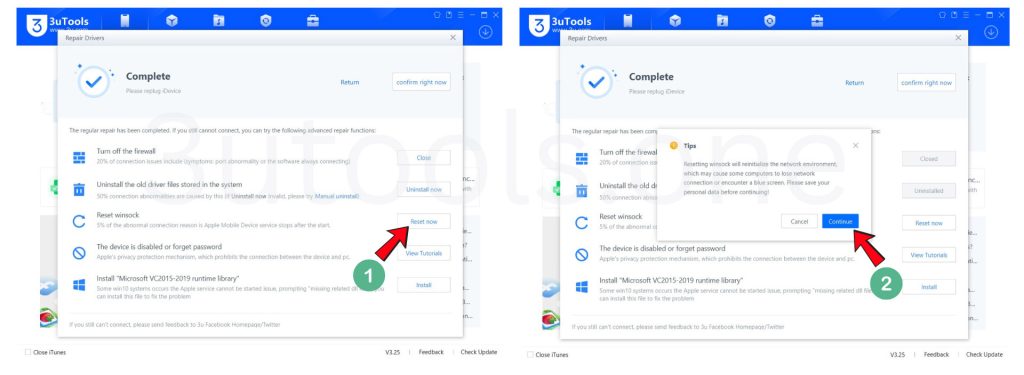
4. Install Microsoft VC2015-2019 Redistributable
This runtime library is often required for 3uTools to run properly.
Click “Install” button to install it on your Windows PC.
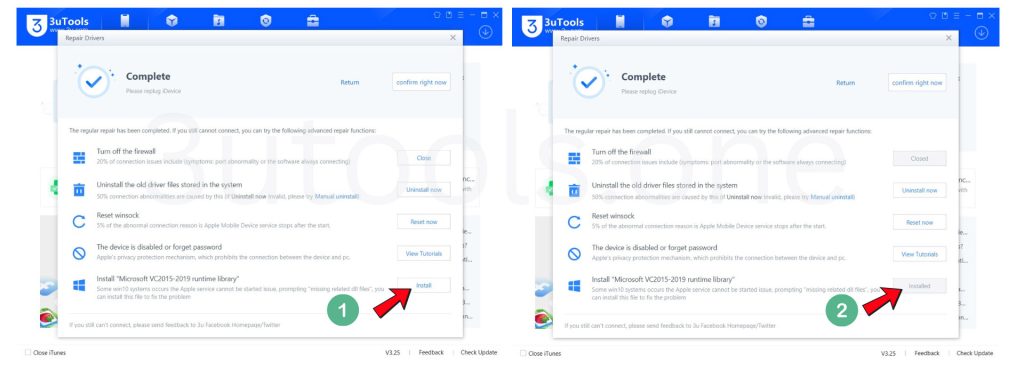
5. Restart and Try Again
After doing all the above steps, restart your PC or Mac. Then launch 3uTools and reconnect your iPhone / iPad device.
Still Can’t Connect? Restore iPhone with 3uTools
If your iPhone is disabled or stuck, use 3uTools to restore it. Here’s how:
- Open 3uTools and go to the Flash and JB tab
- Click Easy Flash
- Select the compatible iOS firmware
- Enable Retain User’s Data (optional)
- Put your device into Recovery Mode or DFU Mode
- Click Flash to begin the restoration
Full tutorial here: How to Restore a Disabled iPhone Using 3uTools
Final Tips
- Always use a genuine Apple USB cable
- Make sure iTunes is installed (even if not used, its drivers help)
- Keep your 3uTools version up-to-date
Download 3uTools for Windows and Mac devices – 3uTools download
- 3utools support for Windows 7, 8, 10, and 11 32-bit and 64-bit versions.
- 3uTools compatible with macOS 10.15 Catalina to latest macOS 14 Sonoma.
